All our classes are conducted on Zoom. The meeting links are available on the Learning Management System. Students will be able to join ONLY 10 MINUTES before the class start time.
Once enrolled in a class at HUA, students have access to our Learning Management System. All current and past courses will be visible in the student's dashboard.
Please ensure that you have Zoom downloaded on your device. Here is the download link: https://zoom.us/download#client_4meeting
Here are the steps for joining a class session:
1) Log in to the LMS using your HUA ID.
If you are having trouble logging in, click here: https://help.hua.edu/unable-to-log-in-to-lms-404-error
If you haven't received your HUA ID, click here: https://help.hua.edu/en/help/havent-received-my-hua-id
2) Click on the 'Start now' button on your course on the dashboard and go to the course page

3) You will see a course overview section inside the course. Scroll down to see course materials organized in a week by week format

4) To view the contents in the week, click on the triangle to the left of the week. This will expand the contents in the week. Your zoom meeting link will be visible under each week.
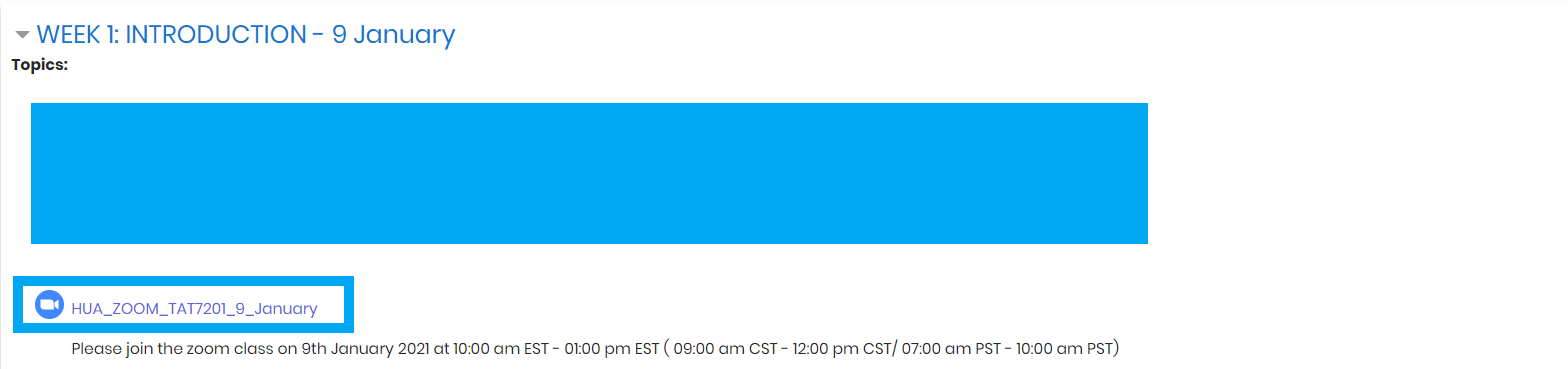
5) The meeting link changes every week and is only available 10 MINUTES before the class start time. 10 minutes before class, the message 'Unable to join at this time', automatically changes to "Join now".

6) When you click on "join now", it will automatically launch the zoom session in a new tab.
7) Though the meeting is password-protected, you will NOT be prompted for a password. But due to your browser settings, if you are prompted for one, please read the description under the zoom meeting to locate your password. This will be highlighted in BOLD.
Please read this article on recommended classroom etiquette on this article: https://help.hua.edu/classroom-etiquette